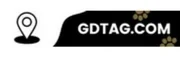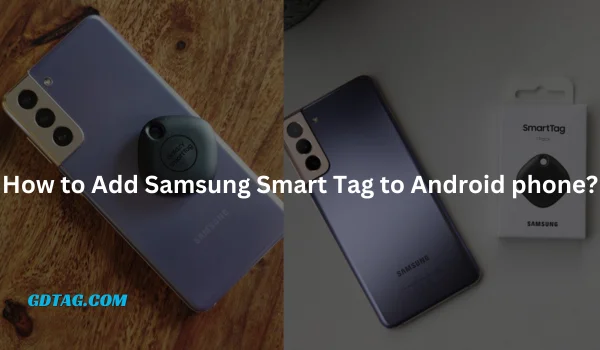Add Samsung Smart Tag to Android Phone is a straightforward process that only takes a few minutes.
But, before add Samsung Smart Tag to Android Phone, these three things must be checked first:
- Ensure your Android phone has the latest version of the SmartThings app installed.
- Your SmartTag should be within Bluetooth range of your phone.
- Make sure you have the SmartTag’s QR code handy, which is usually located on the packaging or on the back of the SmartTag itself.
Hope you have done these three things to Add Samsung Smart Tag to Android phone.
Now let’s get to the real work😄
Add Samsung Smart Tag to Android phone SmartThings Find Instructions
| Step | Description |
|---|---|
| 1 | Open the SmartThings app. |
| 2 | Press the button on your Smart Tag. |
| 3 | Select “Add Now” on the pop-up. |
| 4 | Tap “Start” and wait for your phone to connect. |
| 5 | Press the button on your Smart Tag again. |
| 6 | Verify the added device by listening for a beep. |
| 7 | Name your Smart Tag and choose an icon. |
| 8 | Access your Smart Tag in the SmartThings app and SmartThings Find feature. |
After Adding Samsung Smart Tag to Android Phone, Here’s How to Finding Your Smart Tag:
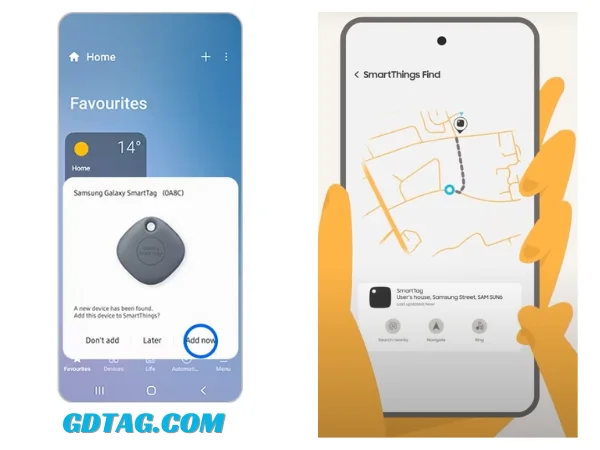
- Open SmartThings Find on the Life Menu.
- You’ll see the last location of your Smart Tag on the map.
- Your tag’s location is updated on the map by other devices on the Find Network.
- Once you are close to your tag, select “Search Nearby“.
- As you get closer, the signal will get stronger and the green area will grow.
- You can also tap “Ring” to help you find it.
Alternatively, Add Samsung Smart Tag to Android Phone
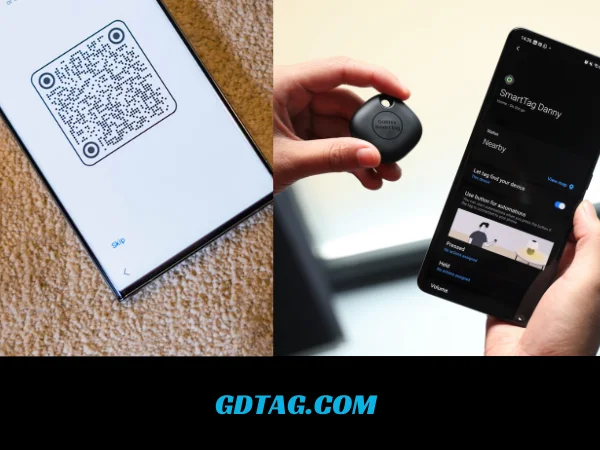
- Scan the QR code on the back of your SmartTag’s packaging using the SmartThings app. This will automatically launch the setup process.
- Tap the “+” button in the SmartThings app, then select “Add Device” > “By brand” > “Samsung” > “Tag/Tracker” > “Galaxy SmartTag” and follow the on-screen instructions.
Finding Your Phone or Tablet With a Smart Tag:
- Press the Tag’s button twice.
- Your device will ring, even if it’s on silent.
You can create scenes that control other devices
- Press the button on your SmartTag.
- Select your Smart Tag on the Devices page.
- Swipe down and tap “Pressed” to choose the function for the tag’s button.
- When pressed, tap “Add” and select your desired function.
- Set up the function using the onscreen instructions and tap “Next“.
- You can control smart devices, set security modes, or run scenes.
- Tap “Save” when you’re finished.
How to Add Samsung Smart Tag to Android & Use SmartTag | SmartTagThing App
Q. Does Samsung Smart Tag Have GPS?
Answer: Samsung SmartTags do not have built-in GPS. They rely on Bluetooth and Wi-Fi for location tracking.
Q. How Far Can You Track a Samsung Smart Tag?
Answer: A Samsung SmartTag uses Bluetooth Low Energy (BLE) to connect with your phone or tablet, and it has a maximum connection range of 120 meters (≈394 feet).
Q. Is Samsung SmartTag Compatible With Android?
Answer: Yes, the Samsung SmartTag is compatible with Android
Conclusion
Your SmartTag must be within Bluetooth range of your phone to be connected. You can connect up to 200 SmartTags to a single phone. The SmartThings app is available for free on the Google Play Store.