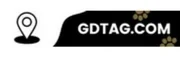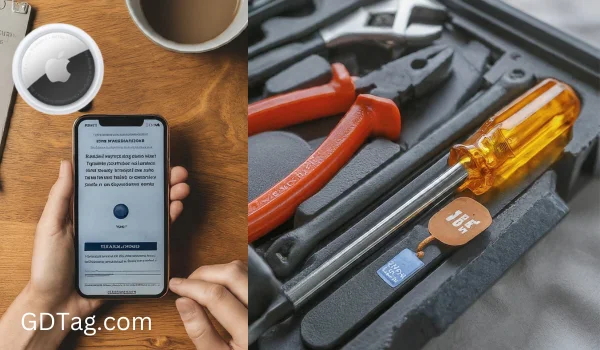Have troubleshoot AirTag Setup Issues? Follow these easy steps to troubleshoot your AirTag setup and get it working.
Here’s a short summary of AirTag setup troubleshooting in a table format:
| Problem | Potential Solutions |
|---|---|
| AirTag not showing up for setup | Check Bluetooth is enabled. Verify iPhone/iPad compatibility (iOS/iPadOS 14.5 or later). Make sure Location Services are on for the Find My app. |
| “Unable to Connect” error | Ensure only one AirTag is being set up at a time. Remove and reinsert the AirTag battery. Reset your AirTag. |
| AirTag not appearing in Find My | Toggle Bluetooth off/on. Reset Network Settings on your device. Ensure you’re logged into the correct Apple ID. |
| Setup stalls | Restart your iPhone/iPad.Check your Wi-Fi or cellular connection. Update your device to the latest iOS/iPadOS. |
Basic Checks For Troubleshoot AirTag Setup Issues
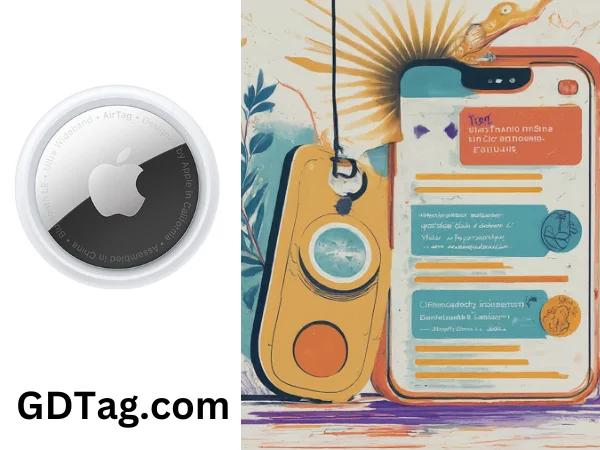
Before diving into more complex solutions, let’s cover the easy stuff:
- Compatibility: Is your iPhone, iPad, or iPod Touch running iOS/iPadOS 14.5 or later? Older devices aren’t compatible with AirTags.
- Bluetooth: Ensure Bluetooth is turned on in your device’s settings.
- Wi-Fi/Cellular Data: You’ll need a working internet connection for the setup process.
- Remove the Battery Tab: AirTags ship with a protective tab on the battery. Make sure you’ve removed that before setup.
Troubleshoot AirTag Setup Issues Steps:

If the basic checks don’t resolve the issue, try these steps:
- Restart Your Device: A simple restart can often resolve minor glitches.
- Check Location Services: Ensure ‘Location Services’ are enabled for the Find My app. To do this, go to Settings > Privacy > Location Services > Find My, and choose “While Using the App” or “Always”.
- Reset Your Network Settings: This can resolve network connectivity issues. Go to Settings > General > Reset > Reset Network Settings (note that this will reset your Wi-Fi passwords).
- Remove and Re-Add the Battery: Try removing the AirTag’s battery for a few seconds before reinserting it.
- Reset Your AirTag: If nothing else works, reset your AirTag:
- Remove the battery cover and the battery.
- Replace the battery and press down until you hear a sound.
- Repeat this process five times; the fifth sound will be different, denoting the reset.
- Replace the cover and try to pair it again.
Troubleshoot AirTag Setup Issues: Still Having Trouble?
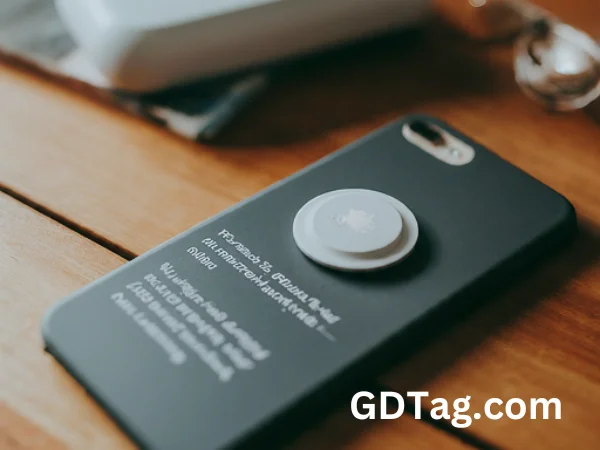
If none of these troubleshooting steps resolve the issue, there could be a few different scenarios:
- Defective AirTag: Although rare, sometimes an AirTag may be faulty. Consider contacting Apple Support for a replacement.
- Apple ID Issues: Ensure you’re using the same Apple ID on your device as the one associated with your AirTag.
- “Unable to Connect” Error: If you see this error, be sure you’re connecting only one AirTag at a time and make sure there aren’t other AirTags interfering in the immediate vicinity.
Note: (Troubleshoot AirTag Setup Issues)
- Clean the AirTag: Dust or debris might obstruct the AirTag’s electrical connectors. Give it a gentle clean if necessary.
- Update Your Device: Make sure you’re running the latest version of iOS or iPadOS, as updates often contain bug fixes.
If you continue to experience issues, consider reaching out to Apple Support for further assistance.
FAQ’s
Q. I’ve tried everything, and it’s still not working. What now?
Ans: It’s time to contact Apple Support for further assistance. They might be able to diagnose a hardware issue or guide you through additional troubleshooting.
Q. The setup process keeps freezing. What can I do?
Ans: Restart your iPhone or iPad. Ensure you have a strong Wi-Fi or cellular connection. Check if your device needs a software update.
Q. My AirTag is set up, but it’s not in the Find My app. What’s wrong?
Ans: Try turning Bluetooth off and on again. Check if you’re signed in with the correct Apple ID. If necessary, reset your device’s Network Settings.
Conclusion
AirTag setup is usually simple but sometimes requires a bit of patience.
By following these steps, you should be able to troubleshoot AirTag setup issues and hurdles.
By the way, If you’d like to learn how to refresh your AirTag’s location, you can find information here: