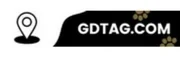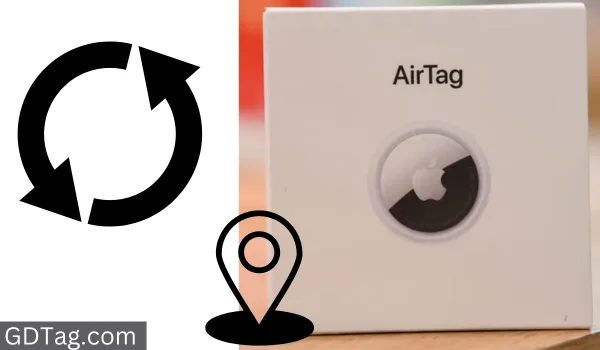Is your AirTag’s location not updating? Learn how to refresh location on Airtag and regain peace of mind with our straightforward guide.
Here’s a table summarizing how to refresh location on Airtag, along with essential factors to keep in mind:
| Action | How it Works |
|---|---|
| Move Closer to Your AirTag | Establish a direct Bluetooth connection for the fastest update. |
| Open the Find My App | Triggers a location update if your AirTag is within Bluetooth range or was recently detected by other Apple devices. |
| Use the ‘Directions’ Feature | Forces the AirTag to “ping” nearby devices in the Find My network for fresh location information. |
At Fast, Understanding the Basics How AirTags Update Location
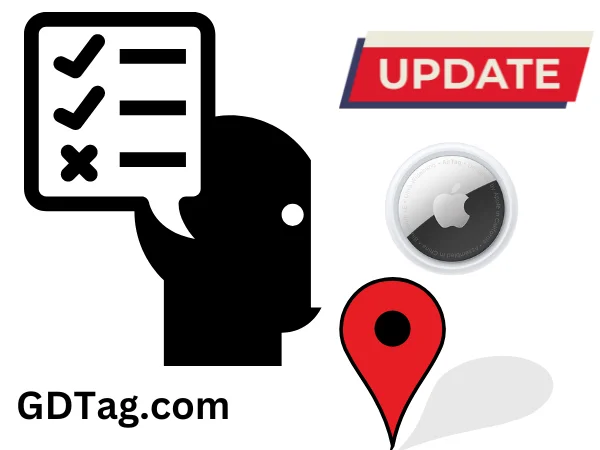
- No Internal GPS: AirTags do not possess their own GPS; they rely completely on a different method of location tracking.
- The Power of Bluetooth: AirTags constantly emit a secure Bluetooth signal that can be detected by nearby Apple devices (iPhones, iPads, Macs) which are part of Apple’s vast Find My network.
- Find My Network Relay: When any Apple device within the Find My network comes within Bluetooth range of your AirTag, that device anonymously and securely relays the AirTag’s location to iCloud. You, as the owner, can then see this updated location in the Find My app.
Methods to Refresh Location On Airtag
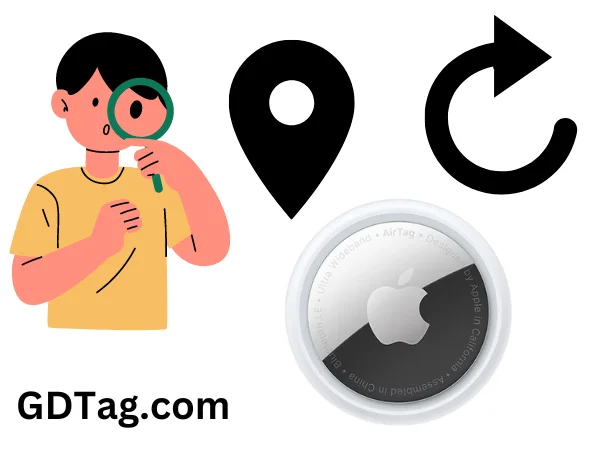
1. Move Closer to Your AirTag
The simplest trick is to get closer to your AirTag. If it’s within Bluetooth range, your iPhone will connect to it directly and update the location automatically.
2. Navigate Using the Find My App
- Open the Find My app on your iPhone.
- Tap on the “Items” tab.
- Select the AirTag you want to locate.
- If the location data seems outdated, try tapping “Directions” to force a location update.
3. Use ‘Find Nearby’ (For Precise Location)
- Within the Find My app’s “Items” tab, pick your AirTag.
- If you’re close enough and have a supported iPhone (iPhone 11 or later), you’ll see “Find Nearby.”
- Tap this option and follow the on-screen instructions for precise directions to your AirTag.
4. Toggle Location Services & Bluetooth
Check that your phone’s location services and Bluetooth are active:
- Location Services: Go to Settings > Privacy & Security> Location Services. Ensure it’s on and that Find My has “While Using the App” or “Always” permission.
- Bluetooth: Go to Settings > Bluetooth. Ensure it’s enabled.
Important Factors (Refresh Location On Airtag)
- Network Effects: The more Apple devices (iPhones, iPads, etc.) near your AirTag, the faster its location will likely refresh.
- Location Privacy: Apple prioritizes privacy. Your AirTag’s location updates are anonymous and encrypted.
- Not Real-Time Tracking: AirTags are designed for finding lost items, not continuous real-time tracking. Updates might be a few minutes old depending on various factors.
FAQ’s
1. What if location STILL won’t refresh?
A: Check Bluetooth, Location Services, battery.
2. Does moving the AirTag help?
A: Yes! More devices = faster updates.
3. Can I schedule AirTag updates?
A: Nope, they rely on the Find My network.
Conclusion
AirTags are designed to provide general location information, not real-time GPS tracking.
Limitations related to device density and Bluetooth range will always impact how frequently location data is refreshed.
Keep these factors in mind for realistic expectations about AirTag functionality.
Accurate Are Airtag Locations (If you want to know about this, you can know from here)