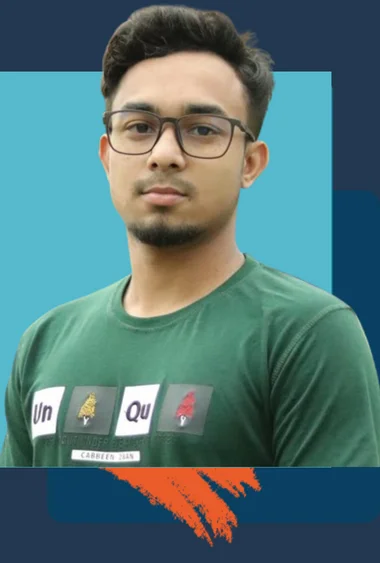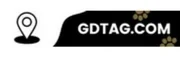This blog post I will provide about how to turn off your Cube GPS Tracker:
Cube GPS trackers are excellent tools for monitoring valuables, cars, and even family members. But there may be times when you want to temporarily disable the tracker for privacy or battery conservation. Here’s how to turn off your Cube GPS tracker in various ways:
Summary (how to turn off your Cube GPS Tracker) this blog post:
Cube GPS trackers offer valuable tracking capabilities, but you may want to turn them off sometimes.
The easiest way to turn off a Cube GPS tracker is through the Cube Tracker app. Find your device’s settings and look for the power-off option.
Some Cube models have a removable battery, providing another way to turn off the device.
You can hide the Bluetooth name of the Cube tracker in the app settings to reduce discoverability.
Reasons to turn off your Cube tracker include needing privacy, wanting to save battery life, or resolving potential interference with other devices.
Methods to Turn Off a Cube GPS Tracker
Using the Cube Tracker App
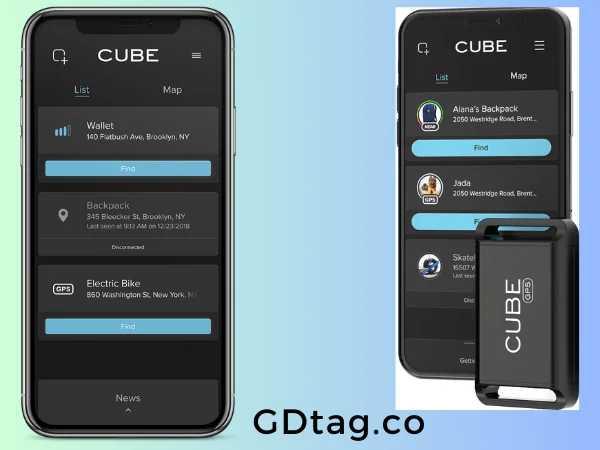
- Open the Cube Tracker app on your smartphone.
- Find and select the Cube GPS tracker you want to turn off.
- To access the device’s settings, tap the gear symbol.
- Look for the power off option on the tracker (the precise steps may differ slightly depending on the model of your Cube).
- Confirm the shutdown.
Removing the Battery (If Applicable)

Certain variants of Cube GPS trackers may feature a detachable battery. If yours does, here’s how to turn it off:
- Carefully open the back cover of the tracker.
- Remove the battery.
- When you’re ready to restart the Cube tracker, replace the battery.
Keeping the Bluetooth Name Hidden
If you primarily want to make your tracker less detectable using Bluetooth, you can hide its name:
- Connect to your tracker via Bluetooth in the Cube Tracker app.
- You can generally access the tracker’s settings by tapping the gear icon.
- Locate and toggle on the “Hide Bluetooth Name” option.
Important Considerations
- Temporary vs. Permanent: The app method temporarily powers down the tracker, allowing you to easily turn it on again when needed. Removing the battery is a more permanent solution.
- Tracker Model: The specific steps on how to turn off a Cube GPS tracker through the app might differ slightly depending on your tracker model. Refer to the Cube Tracker Help Center for model-specific instructions.
Here’s a table summarizing the key points of Turn Off Cube GPS Tracker:
| Method | Steps | Notes |
|---|---|---|
| Using the Cube Tracker App | 1. Open app 2. Select tracker 3. Access settings 4. Find power off option 5. Confirm | Most common method, temporary shutdown |
| Removing the Battery | 1. Open tracker 2. Remove battery 3. Re-insert to turn on | More permanent shutdown, only for models with removable batteries |
| Hiding Bluetooth Name | 1. Connect via Bluetooth 2. Access settings 3. Toggle “Hide Bluetooth Name” | Doesn’t fully turn off GPS, just makes it harder to find via Bluetooth |
Always refer to the instructions for your specific Cube GPS tracker model, as the exact steps within the app might have slight variations.
FAQ’s
1. Can I completely turn off my Cube GPS tracker?
A: Yes, you can either temporarily disable it using the Cube Tracker app or more permanently shut it down by removing the battery (if your model has a removable battery).
2. Will turning off my Cube GPS tracker delete my tracking history?
A: No.
3. Where can I find specific instructions for my Cube GPS tracker model?
A: Visit the Cube Tracker Help Center and search for your tracker model.
Conclusion
Thankfully, the process is straightforward. For temporary deactivation and easy reactivation, use the dedicated power-off option within the Cube Tracker app.
Remember, always prioritize your privacy and manage your tracker according to your needs. If you encounter any difficulties or have model-specific questions, refer to the Cube Tracker Help Center for detailed guidance.