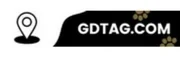Activate a Tile that was previously activated requires transferring it to your account. The process involves contacting the seller or previous owner to initiate the transfer. Here’s a step-by-step guide:
Step-1:
Contact the seller or previous owner.
Step-2:
Have the seller or previous owner initiate the transfer.
Step-3:
Activate the Tile on your device.
Tile trackers are little Bluetooth-enabled gadgets you may attach to lost items to help you locate them.
They link to your phone via Bluetooth and can be tracked using Tile. If you misplace anything with a Tile, the app can make it ring so you can locate it.
App users may see Tile’s last known position on a map.
Tile trackers help you locate and prevent losing items. They are easy to use and can be a lifesaver if you ever lose something important.
So let’s get to the point: don’t waste more time with chatter.
Activate a Tile that was previously activated. How to do the above three steps is now described:
Contact the seller or previous owner: (to Activate a Tile that was Previously Active)

- 🔺 Inform them about your intention to activate the Tile under your account.
- 🔺 Request their Tile app account email address.
You are given two details on how to contact them. You can also contact the seller or previous owner through many means.
For example, connected with you through social media or if you know his home.
By all means, contact them first.
Have the Seller or Previous Owner Initiate the Transfer. (to Activate a Tile that was Previously Active)

If you are trying to activate a Tile that was previously activated to a different account, you will need to have the previous owner transfer the Tile to your account.
This is because Tile cannot be deactivated once they have been activated to an account.
The former Tile owner must undertake these 5 procedures to transfer it:
- 👉 Open the Tile app and tap on the Tile you want to transfer.
- 👉 Scroll down and tap on “More options“.
- 👉 Under “Actions“, select “Transfer Tile“.
- 👉 Enter the recipient’s email address and confirm it.
- 👉 The app will display a message saying “Transfer complete” when the transfer is successful.
After the Tile is transferred to your account, you may activate it as usual.
Activate the Tile on your device.

- ✍️ Download and install the Tile app on your device if you haven’t already.
- ✍️ Open the Tile app and tap the “+” symbol in the top left corner.
- ✍️ Select “Activate a Tile.”
- ✍️ Press the button on the Tile to ensure it’s working and emits a short ringing tone.
- ✍️ Tap “Next” in the app and hold the Tile near your device for a few seconds to establish a connection.
- ✍️ Once the app displays a message confirming activation, your Tile is ready to use.
If you encounter any issues during the transfer process, you can get more help from Tile’s customer service.
Another way to Activate a Tile That was Previously Activated

To activate a Tile that was previously activated, you will need to transfer it to your Tile account.
This can be done by having the seller contact Tile’s Customer Care team using their Tile app account email address.
Once the Tile has been transferred to your account, you will be able to activate it using the Tile app.
Here’s what you need to do to add a Tile to your account:
- 🖊️ The seller should open the Tile app and tap on the Tile they want to transfer.
- 🖊️ They should scroll down and tap on “More Options“.
- 🖊️ Under “Actions“, they should select “Transfer Tile“.
- 🖊️ They should enter and confirm your email address.
- 🖊️ Once the transfer is complete, you will receive an email notification letting you know that the Tile has been added to your account.
Here’s what you need to do to turn on the Tile after getting the email notification:
- ↖️ Open the Tile app and tap on the “+” symbol in the top left corner.
- ↖️ Tap on “Activate a Tile“.
- ↖️ Press the button on the Tile to make sure it works and has a short ringing tune.
- ↖️ Tap “Next” and then hold the Tile near your phone or tablet for a few seconds so that a connection can be made.
- ↖️ Once you see the “Great! Tile is now activated!” message, your Tile is ready to go.
If you can’t get the Tile to work, you may need to contact Tile’s Customer Care team for further assistance.
Easy Understand for Table information: to Activate a Tile That was Previously Activated.
| Action | Steps | Description |
|---|---|---|
| Identifying Previously Activated Tiles | 1. Press the button on the Tile. | If the Tile plays a tune when the button is pressed twice, it indicates that the Tile has been previously activated. |
| Activating a Previously Activated Tile | 1. Ensure your device is compatible with the latest version of the Tile app. | 2. Force close all apps from your recent apps page. |
| Transferring a Previously Activated Tile | 1. Open the Tile app and tap on the Tile you wish to transfer. | 2. Scroll down to and select “More Options.” |
| Troubleshooting Activation Issues | 1. Check if your mobile device is compatible with the latest version of the Tile app. | 2. Force close all apps from your recent apps page. |
FAQ’s
Q. How do I know if a Tile has been previously activated?
A: If you press the button on the Tile and it plays a tune, then the Tile has been previously activated.
Q. Can I activate a Tile that has been previously activated?
A: Yes, you can activate a Tile that has been previously activated, but you will need to transfer it to your own account.
Q. What if I don’t have the email address of the person who owns the Tile?
A: Contact Tile customer service if you don’t have the email address of the person who owns the Tile. They will be able to help you add the Tile to your account.
Conslusion
I have tried my best to give complete information on Activate a Tile that was previously activated with poison.
I hope all this information will help you solve your problem.
Still, if you have any opinions, you can comment.