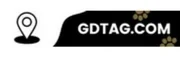If you’re having problems with your Samsung Smart Tag notify when left behind feature not working, there are a few things you can try to troubleshoot the issue.
- Make sure that the feature is enabled
- Check your location permissions.
- Restart your phone and Smart Tag.
- Update your SmartThings app and Smart Tag firmware.
- Try removing and re-adding your Smart Tag.
- Contact Samsung support.
Make Sure that the Feature is Enabled

To enable Samsung Smart Tag’s notify when left behind, open the SmartThings app and tap on the Smart Tag that you’re having problems with.
Scroll down and tap on “Notify When Left Behind.” Make sure that the toggle switch is turned on.
Check your Location Permissions.
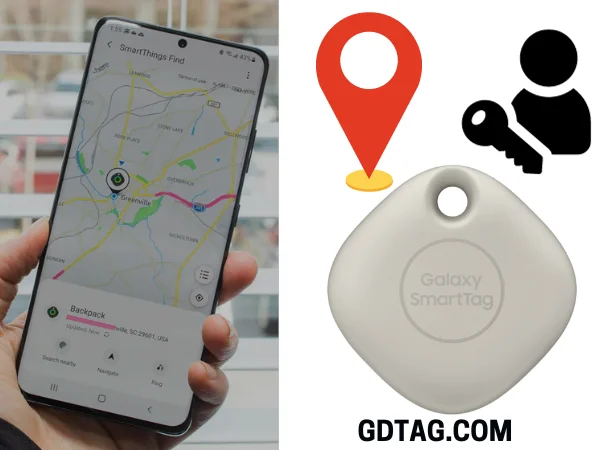
The “Samsung Smart Tag notify when left behind” feature relies on your phone’s location services to work.
Make sure that your phone’s location permissions are set to “Always Allow” for the SmartThings app.
Restart your Phone and Smart Tag

Check if the “Notify When Left Behind” functionality is functioning properly by restarting both your phone and Smart Tag.
Because, Minor software bugs can occasionally be resolved with a simple restart.
You can Watch the Video to Understand Smart Tag update Better:
Update your SmartThings App and Smart Tag Firmware.
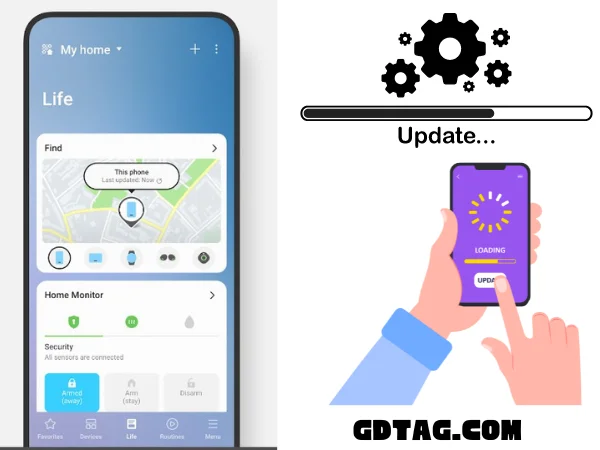
Samsung regularly releases updates: to the Smart Tag firmware and the SmartThings app on a regular basis. Security patches, bug fixes, and new features are all possible with these releases.
To make sure you are getting the most out of your devices and that they are safe from security flaws, it is crucial to keep them updated with the newest software.
To update the SmartThings app, you can open the app and go to Settings > About SmartThings. If an update is available, you will be prompted to download and install it.
To update the Smart Tag firmware, you can open the SmartThings app and go to Devices > Smart Tag. Select the Smart Tag that you want to update and then tap on the Update button.
Maintaining the most recent software on your Samsung smart home devices is essential to making sure they are safe from security flaws and operating as intended.
Make sure to check for updates often since Samsung publishes both the SmartThings app and the Smart Tag software on a regular basis.
Try Removing and Re-adding your Smart Tag.

If you’re still having problems, try removing your Samsung Smart Tag notify when left behind from the SmartThings app and then re-adding it.
This can sometimes fix pairing issues.
Contact Samsung support.

If you’ve tried all of the above and the “Samsung Smart Tag notify when left behind” feature is still not working, contact Samsung support for further assistance.
FAQ’A:
Q. Does the Samsung Smart Tag Work Long Distance?
A: No, The Samsung Smart Tag does not work long distance. The Bluetooth range of the Smart Tag is approximately 100 meters (328 feet).
Q. What is the “Samsung Smart Tag Notify When Left Behind” feature?
A: The “Samsung Smart Tag Notify When Left Behind” feature is a Samsung SmartThings feature that sends a notification to your phone if you leave your SmartTag behind.
This can be helpful in preventing you from losing your belongings.
Q. Why might the feature not be working?
A: Feature is not turned on > SmartTag is out of range > SmartTag is not connected > Software bug > Hardware issue.
Conclusion
Hopefully, after reading the above post thoroughly, you will be fine with the Samsung Smart Tag notify when left behind not working.
However, if there is any problem, you can talk to Samsung support or someone knowledgeable about it. Talk to someone who is an expert or An old Samsung Smart Tag user.
And if you have any opinion or idea about our post, you can comment on us.