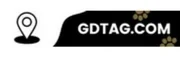Imagine you’re in a quiet room, and suddenly your Tile tracker starts buzzing noise loudly. What’s going on? Why won’t it stop? In this article, we’ll delve into the mysterious world of Tile buzzing noises and explore solutions to silence those pesky sounds.
Possible Reasons for Your Tile Buzzing
- Low Battery.
- Disconnection Alert.
- Software Glitch.
- Hardware Problem.
1. Low Battery

how low batteries can make a Tile make a buzzing sound
When your Tile tracker starts emitting a buzzing noise, the culprit is often a low battery. Here’s why:
- Alert Mechanism: The Tile relies on battery power to operate. When the battery weakens, it uses a pre-programmed buzzing sound to alert you. This serves as a warning to replace the battery before the Tile stops working altogether.
- Power Fluctuations: As the battery voltage drops, it can cause fluctuations in the Tile’s internal power supply. These fluctuations can interfere with normal operation, sometimes resulting in buzzing sounds from the speaker.
- Maintaining Functionality: Functions like Bluetooth communication require consistent power. With a low battery, the Tile might struggle to maintain these functions, leading to buzzing as a sign of strain on the system.
In short, the buzzing sound acts as a built-in warning system, indicating the Tile’s low battery status and prompting you to replace it before it shuts down completely.
2. Disconnection Alert:

Disconnect Alert: Your Guardian Against Lost Items
The Tile app offers a vital feature known as the “disconnect alert,” designed to prevent the accidental abandonment of your belongings. Here’s how it operates:
- Bluetooth Monitoring: Constantly monitors the Bluetooth connection between your phone and your Tile tracker.
- Out-of-Range Notifications: If you stray beyond Bluetooth range, triggering a loss of connection, the Tile app immediately sends a notification.
- Customizable Alerts: You have the flexibility to tailor how this alert is delivered, typically via phone notification, Tile’s audible sound, or both.
Purpose of the Disconnect Alert
The disconnect alert’s primary aim is to promptly notify you if you’ve inadvertently left your Tile-tagged item behind, enabling swift retrieval before it’s too late.
3. Software Glitch:

Possible Reasons for Your Tile Tracker Buzzing Noise
- … (Other reasons: Low battery, disconnect alert)
- Software Glitch: While less common, software issues can occasionally occur either within the Tile tracker itself or the companion app on your phone. These glitches might result in unexpected behaviors, including a buzzing sound. Examples could include an outdated app version with bugs, or a rare syncing error between the Tile and your phone.
4. Hardware Problem:

Hardware Problem: Possible Reasons for Your Tile Buzzing
In rarer cases, the buzzing could stem from a hardware malfunction within the Tile. This might include an issue with the speaker component or another internal problem.
If the buzzing persists even after checking troubleshooting options, reaching out to Tile customer support is recommended.
How to Stop Your Tile Tracker Buzzing Noise

- Step 1: Replace the Battery.
- Step 2: Check Your App Settings.
- Step 3: Restart Phone & Tile.
- Step 4: Update App and Firmware.
- Step 5: Contact Tile Support.
Step 1: Replace the Battery:
How to Replace Your Tile Battery
If you’re noticing your Tile device isn’t holding its charge like it used to, it might be time for a battery replacement. Here’s a simple guide to help you through the process:
1. Identify Your Tile Model: Start by figuring out which Tile model you have. Whether it’s a Mate, Pro, Slim, Sticker, or another variation, knowing your model is crucial as the replacement process differs slightly for each.
2. Get the Right Battery: Most Tile models use a CR2032 coin-cell battery, but it’s essential to double-check to ensure compatibility. These batteries are commonly found in electronics stores or online.
3. Battery Replacement Steps:
- For Tile Mate/Pro (with removable back cover):
- Look for the small groove on the side of your Tile.
- Use a coin or flat-head screwdriver to gently open the back cover by inserting it into the groove and twisting.
- Take out the old battery and insert the new one, making sure the positive side faces up.
- Snap the back cover securely back into place.
- For Tile Slim/Sticker (non-replaceable battery):
- Unfortunately, these models come with sealed batteries that aren’t designed for user replacement. If the battery dies, you’ll need to purchase a new Tile device.
Step 2: Check Your App Settings:
Managing Tile App Disconnect Alerts
Do you find the buzzing sound of your Tile app’s disconnect alert bothersome? You’re not alone. Here’s a quick guide on how to disable it:
- Launch the Tile App: Fire up the Tile app on your smartphone.
- Access Settings: Seek out the “Settings” section, usually denoted by a gear icon or similar symbol.
- Find Alert Settings: Look for options related to alerts or notifications. It might be named “Alert Preferences” or “Disconnect Alerts.”
- Disable Buzzing: Dive into the alert settings and locate the toggle for disconnect alerts. You should find an option to switch off buzzing here.
Step 3: Restart Phone & Tile:
Why a Simple Restart Can Resolve Software Glitches
In the world of technology, glitches can be pesky interruptions, but fear not! A simple restart can work wonders. Here’s how:
- Clearing Memory: Think of it as a mental reset for your device. By restarting, you’re wiping the slate clean, clearing out any clutter in the active memory that might be causing trouble.
- Re-initialization: It’s like hitting the reset button on your settings. When you restart, the software gets a chance to start afresh, which can help iron out any wrinkles caused by misconfigurations.
- Interrupted Processes: Sometimes, there’s a rogue process causing chaos in the background. Restarting can put a stop to these troublemakers, giving your device a chance to start anew without interference.
So, next time your device acts up, remember: a simple restart might be all it needs to get back on track!
How to Restart Your Tile (General Instructions):
- Tile Mate/Pro:
- Locate the single button on your Tile Mate or Pro.
- For a few seconds, hold down this button continuously (usually 5–10 seconds).
- The Tile will emit a series of short buzzes or light flashes, indicating a restart is in progress.exclamation
- Once the restart is complete, the Tile will usually return to its normal operation.
Note: Restart procedures for Tile Slim and Sticker models might differ. Refer to the Tile website or your user manual for specific instructions on restarting your Tile model.
Step 4: Update App and Firmware:
It’s crucial to always keep your Tile app and your Tile tracker’s firmware (if applicable) up to date. Why? Updates often include:
- Bug Fixes: Software updates frequently address known glitches and errors that may cause unusual behaviors like unexpected buzzing.
- Security Enhancements: Updates can improve your Tile’s security and protect it from vulnerabilities.
- New Features: You might gain access to features that reduce false alerts or customize buzzing scenarios.
How to Check for App Updates
- Android (Google Play Store):
- Open the Google Play Store app.
- Tap your profile icon in the top right corner.
- Select “Manage apps & device.”
- Under “Updates available,” find the Tile app and tap “Update” if available.
- iOS (Apple App Store):
- Open the App Store app.
- Tap your profile icon in the top right corner.
- Scroll down to the “Available Updates” section. If the Tile app has an update, tap “Update.”
Step 5: Contact Tile Support:
If you’ve tried all the troubleshooting steps outlined above and the buzzing persists, it’s best to reach out to Tile’s customer support directly. Here’s how to find them:
- Tile Support Website: Visit the Tile Support Center. Here, you’ll find FAQs, troubleshooting guides, and the option to submit a support request.
- Telephone Support: Tile may offer phone support depending on your region. You can find their contact information on their support website.
Preventing Future Buzzing
- Set Reminders: Proactively change Tile batteries at regular intervals.
- Monitor App Settings: Check disconnect alert settings if you often move out of Bluetooth range.
- Keep It Updated: Ensure your Tile app and phone are always updated.
Here’s a table organizing all the topics covered for your blog post about Tile trackers buzzing:
| Section | Topic |
|---|---|
| Introduction | Briefly solve the common problem of tile tracker identity and unexpected buzzing |
| H1 | Why Is My Tile Tracker Buzzing? Causes and Solutions |
| H2 | Possible Reasons for Your Tile Buzzing |
| Subtopic | Low Battery |
| Subtopic | Disconnect Alert |
| Subtopic | Software Glitch |
| Subtopic | Hardware Problem |
| H2 | How to Stop Your Tile Tracker Buzzing |
| Step 1 | Replace the Battery |
| Step 2 | Check Your App Settings |
| Step 3 | Restart Phone & Tile |
| Step 4 | Update App and Firmware |
| Step 5 | Contact Tile Support |
| H2 | Preventing Future Buzzing |
| Subtopic | Set Reminders, Monitor App Settings, Keep It Updated. |
| Conclusion | Reasons for buzz, ease of troubleshooting, and encouraging readers are short information. |
Hope you can understand the (Tile Tracker Make Buzzing Noise) content of the entire post in a nicely organized manner through this table.
FAQ’S
Q. Why is my Tile device buzzing?
A: Your Tile device might be buzzing for a few reasons:
1. It’s searching for your phone.
2. The battery is low.
3. A firmware update is available.
4. There’s a connection issue.
5. It’s a general notification.
Q. Does the Tile tracker make noise?
A: Yes, you can make it ring using the app. It also makes sound when searching or out of range.
Q. How long do Tile trackers last?
A: Tile Mate/Pro: Up to 3 years replaceable battery. Tile Slim: Up to 3 years non-replaceable battery.
Conclusion
Remember, a buzzing Tile tracker usually has a simple explanation. Whether it’s a low battery, the disconnect alert doing its job, a temporary software glitch, or a less common hardware issue, there are ways to address it. By following the troubleshooting tips we’ve discussed, you can quickly restore your Tile’s functionality.
Don’t let those unexpected buzzing sounds disrupt your day! With a little patience, you’ll soon be back to enjoying the peace and quiet that comes from knowing where your valuable items are.